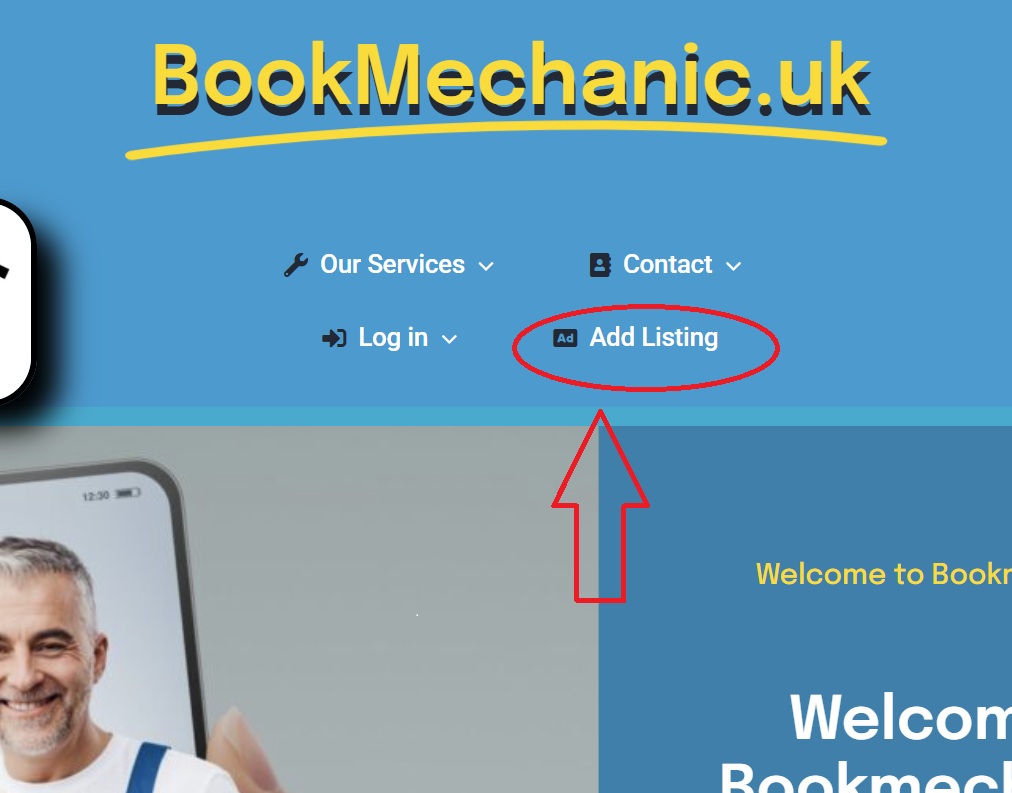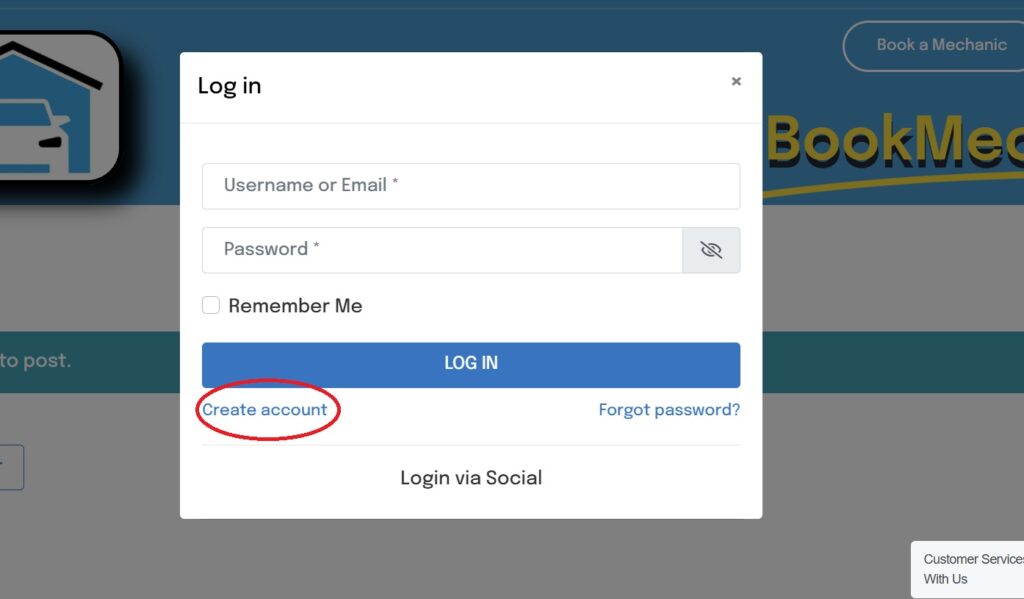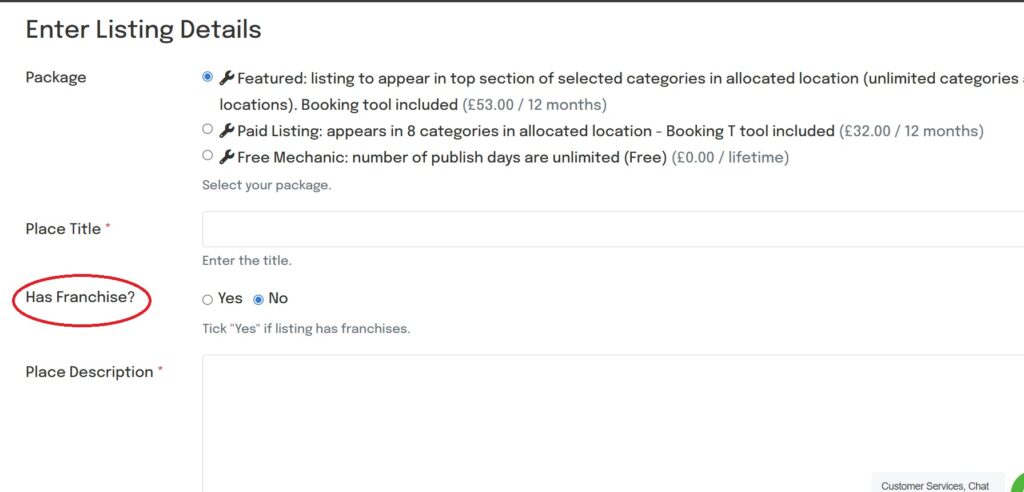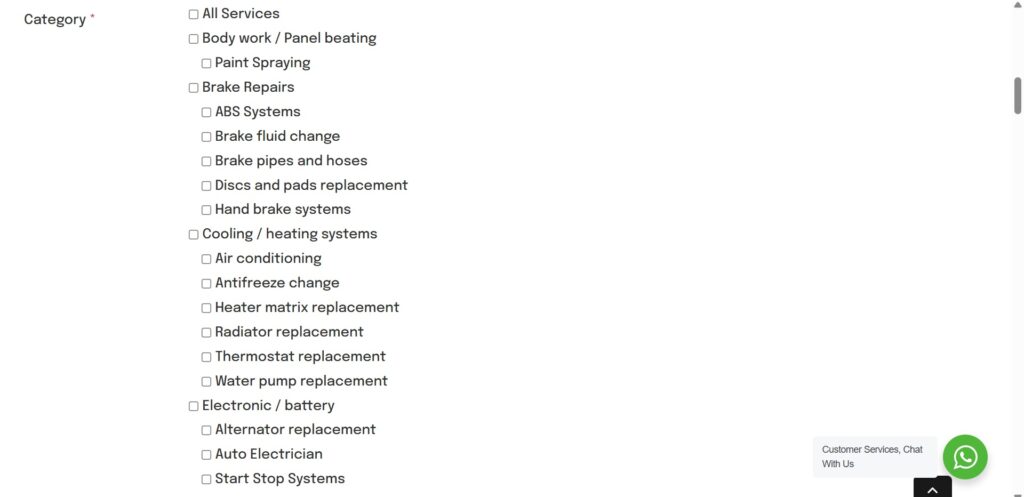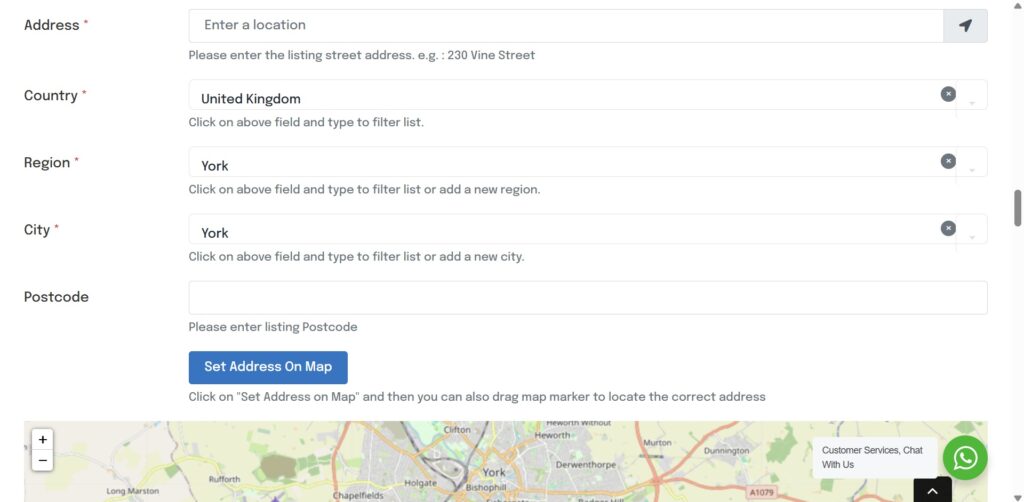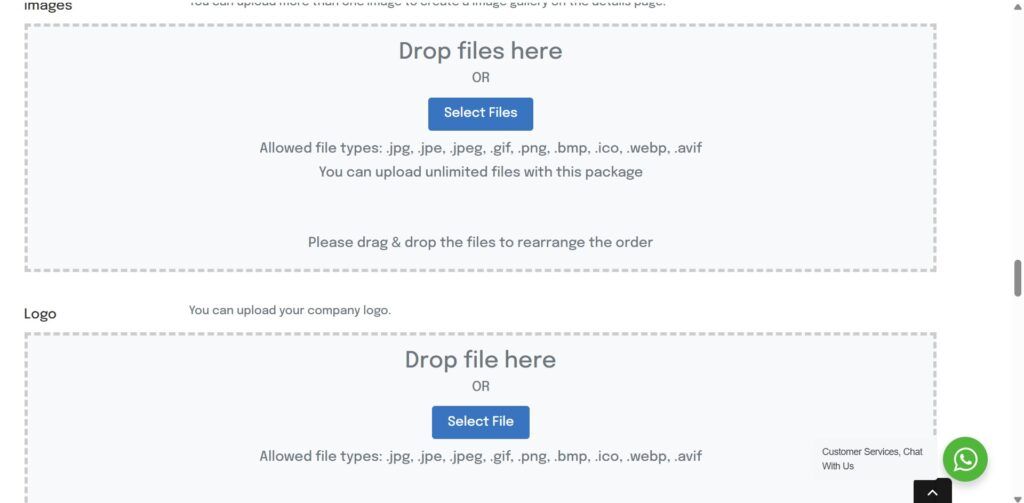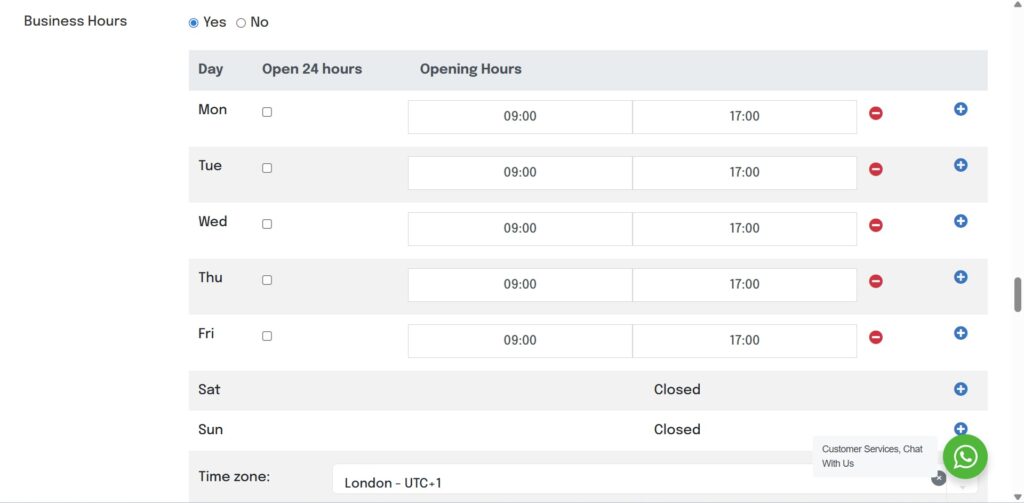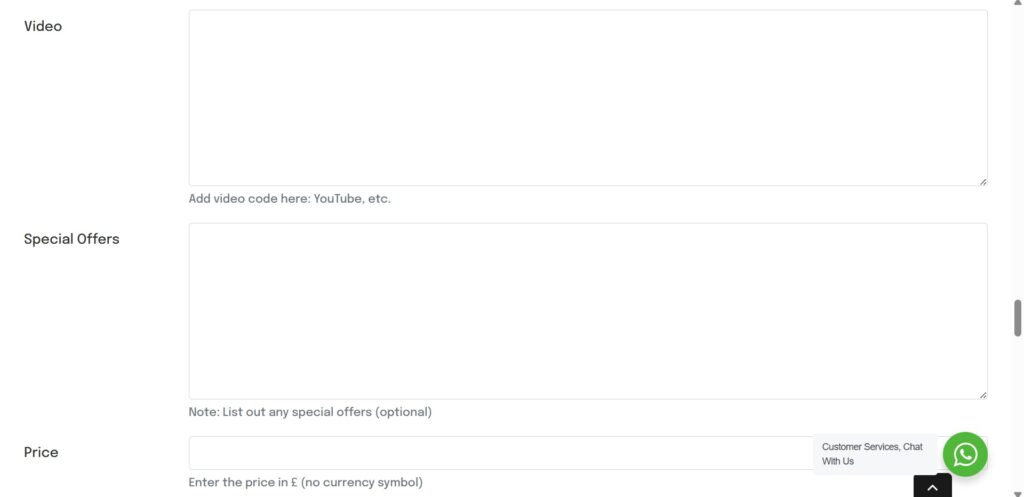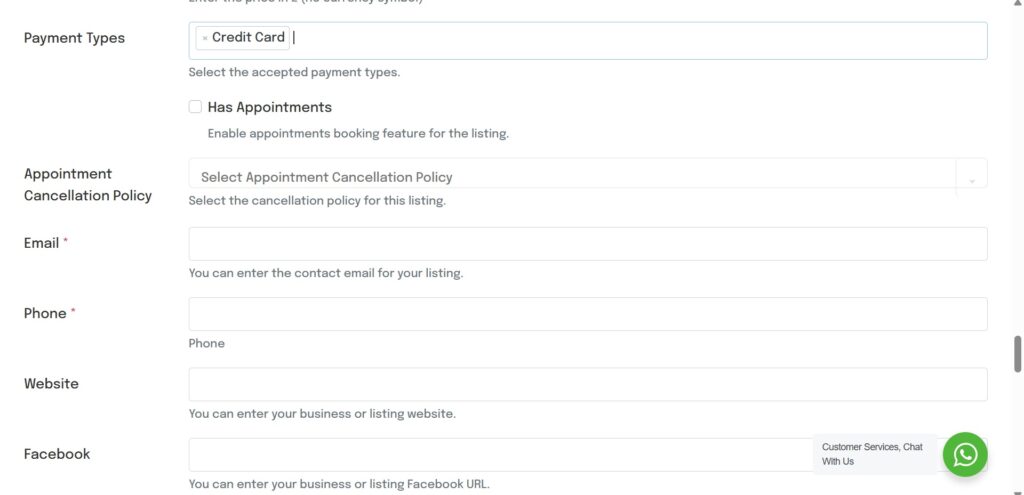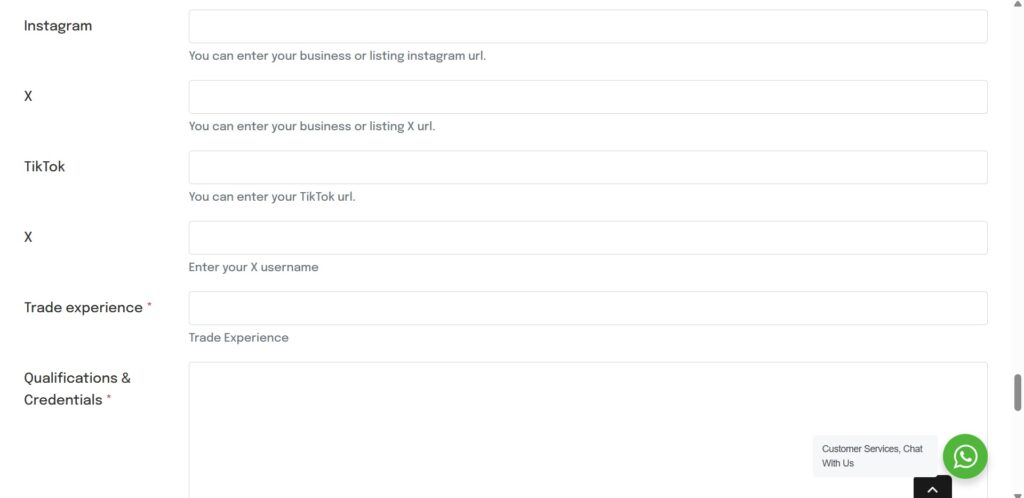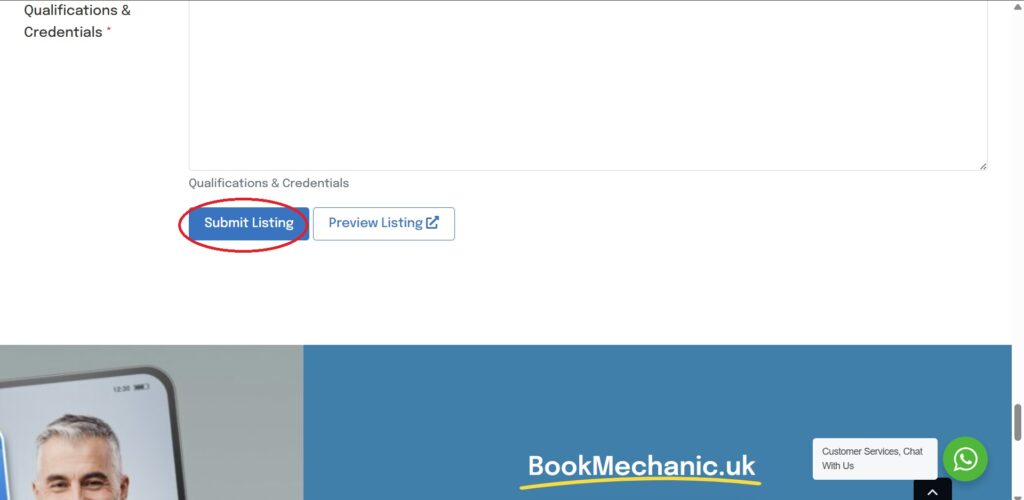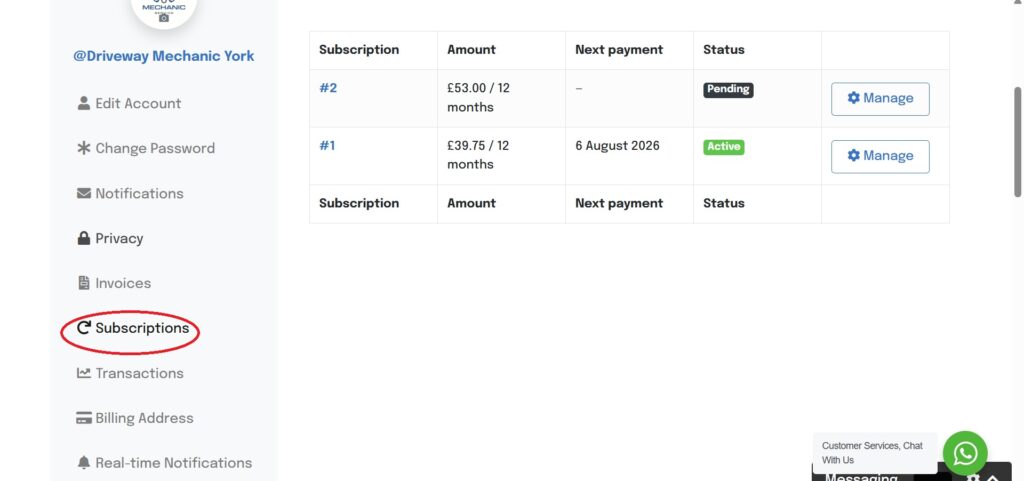Skip to content
Creating New Listing
- To create a new listing head over to the top menu of the website and select Add Listing
- A light box will appear requesting you to log in, if not already registered you will need to register an account first. Login > Register
- Once logged in return to the “Add listing” page from here you can fill out your listing.
- Package – Select your desired package, each package has different features and visibility.
- Place Title – Entre your business name.
- Has Franchise? – click yes if you want to be listed in multiple locations / Towns / City’s.
- Place Description – Tell your customers how fantastic your business is and why they should pick you above everyone else.
- Category – Select all the category you want your business to be listed under, the more locations, the more the category the better the visibility.
- Entre your business location / address on the map, if unable to find address move the map pin to the correct location and select “Set Address On Map”
- Images – The more images added the better your profile will look
- Logo – Add your logo, this will appear in the search results
- Business Hours – Select YES to open up the grid and entre your business opening hours.
- Video – You can add a video to your listing to capture the customers attention (our marketing department can help you create a video)
- Special Offers – Add any special offers or services you offer
- Pricing – Add and offer pricings in here
- Payment type – let customers know what payment types you accept
- Has Appointments – this needs to be selected to activate the booking tool.
- Appointment Cancellation Policy – add template here
- Email – Add email here
- Phone – Add Phone number here
- Website – Add website address here. NOTE – All web addresses and social addresses must start with “https://www.”
- Facebook – add your Facebook link here
- Instagram – Add your Instagram link here
- X (twitter) – Add your X (twitter) link here
- Tiktok – Add Your TikTok link here
- X Live feed – Add a live X (twitter feed to your listing)
- Trade experience – let your customers know how long you have been in the trade giving them confidence with your experience
- Qualifications & Credentials – Let customers know about all your achievements and qualifications
- Click “Submit Listing” and your listing will be checked and put live.
- For paid listing you will be redirected to the subscriptions payment by stripe checkout
- All subscription and billing information can be found inside your account settings
Creating new listing walkthrough
Share This Story, Choose Your Platform!
Page load link